In 1985, Mindscape, Inc created the Color Me Computer Coloring Kit for the Commodore 64. As its title implies, it was a coloring program which allowed you to color images on your computer and then print them out. They licensed several Hallmark characters to color, such as The Hugga Bunch, The Shirt Tales, and Rainbow Brite!
I purchased a copy of this program on floppy disk several years ago, but Commodore 64 machines are hard to come by, so I assumed I would never get the chance to run it. Thankfully, a long-time Rainbow Brite fan from the UK was equally curious about the disc's contents, and found a digital copy of it to run in a Commodore 64 emulator! So thanks to David Pope, now we can all download and run this blast from the past. Below are instructions for how to run the program, and beneath those are screenshots from it. We hope you enjoy it! :)
---------------------------------------------------------------------------
Step 1: Download the zip file "Commodore64emu.zip" and open it. Extract the "WinVICE-2.4-x86" folder inside it onto your computer.
Step 2: Open the "WinVICE-2.4-x86" folder and double-click the "x64.exe" file to run the Commodore 64 emulator.
Step 4: You will see a couple of title screens for Sprout and Color Me, and eventually a screen that asks for "joystick or koala pad". Press J, and then you are taken to a select printer screen - press "F1" and you are taken to the drawing screen.
Step 5: Using the number keys on the keypad, use them like a joystick until the hand is pointing at the Menu option, then press the CTRL key on the right side of your keyboard to select. Move the hand across to the Load option and it will ask you to "insert a picture disk". Using the mouse, go to the file menu (from Step 3), choose "attach disk image", and then choose "Drive 8". The same dialog from Step 3 will appear - choose the file "Color-Me Rainbow Brite.d64" and click "Attach" again.
Step 6: Using the keypad again, point to "Ready" and press CTRL. It will go ahead and load a list of pictures. Just choose the one you want to look at and press the CTRL. Pressing CTRL on 'more names' will show the next page of files.
Step 7: Enjoy!
Additional: If you need to, the joystick keys can be changed in the Settings menu, and into Joystick settings - where it says "Joystick port 2" there's a menu. If you change that to Keyset A, and then click the button labelled Configure Keyset A, you can change the keys to suit your keyboard better (for example, you have a laptop or compact keyboard that doesn't have a Right Control key). Just click OK and use as above.

















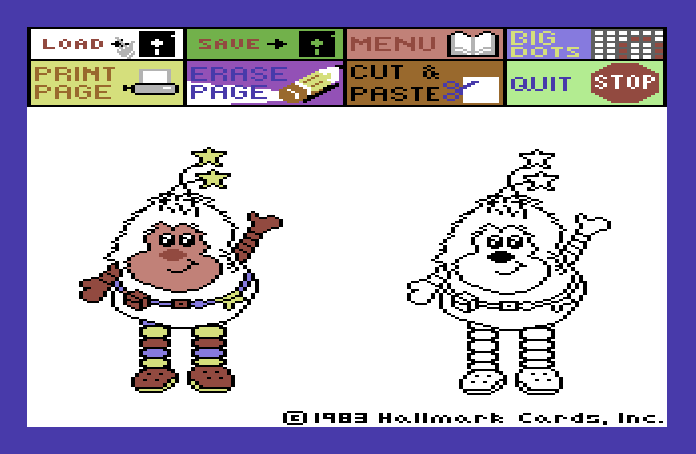


















0 comments:
Post a Comment